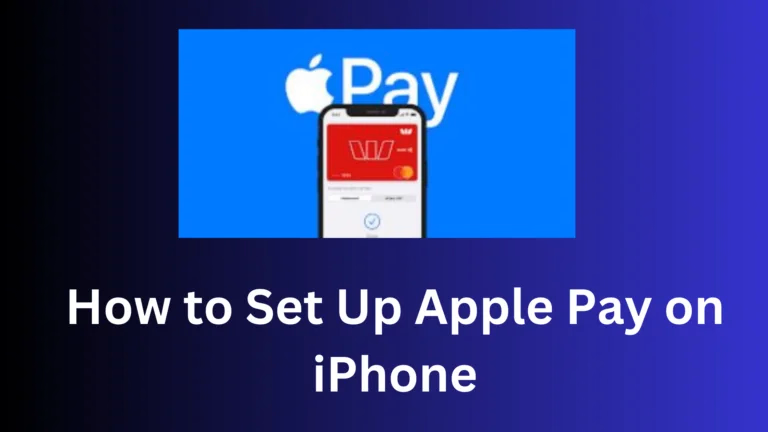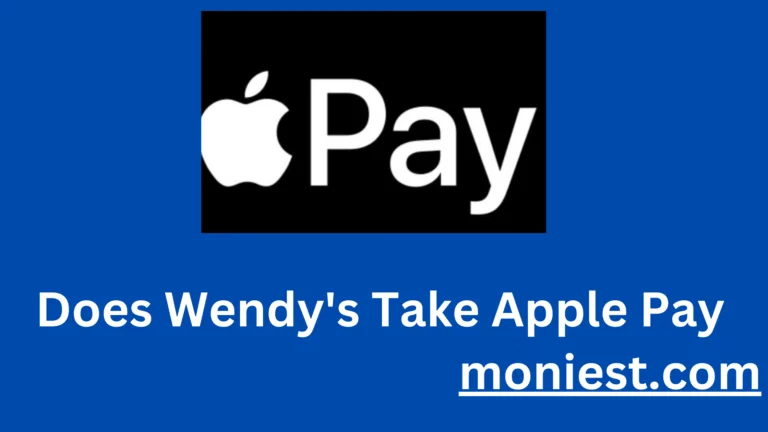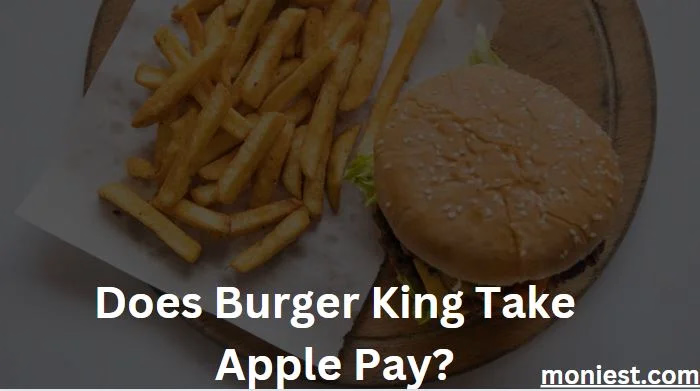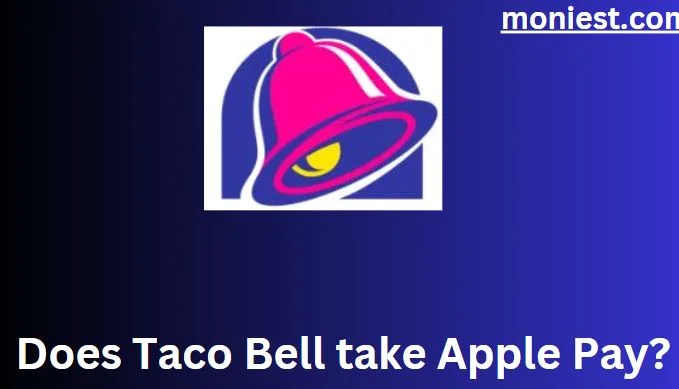How to Add a Credit Card to Cash App (A Simple Guide)
Adding a credit card to Cash App is a simple process that can expand your payment options and make managing finances easier. With Cash App, users can easily link multiple payment methods, including debit cards, bank accounts, and credit cards, to facilitate instant transactions.
This guide breaks down the steps to add a credit card to your Cash App account, ensuring you can make payments, transfer money, and invest from your phone without any hassle.
First, open the Cash App on your device and tap on the banking tab on the home screen. Choose "Add Credit Card" under the "Funds" section and accurately enter your credit card details, including the card number, expiration date, and CVV code.
After entering your information, follow the on-screen instructions to confirm the addition. Once your credit card has been successfully linked, you can use it for various transactions through Cash App, providing a seamless and efficient financial experience.
How Does Cash App Work with Credit Cards?
Cash App supports both debit and credit cards, but there are some important things to keep in mind when using a credit card with the service.
Adding a credit card to Cash App
To add a credit card to Cash App, follow these steps:
- Open the Cash App and tap the Banking tab.
- Tap Add Bank.
- Select Credit or Debit Card.
- Input your card information and tap Add Card.
Using a credit card with Cash App
After you have added a credit card to Cash App, you can use it to transfer money to other Cash App users, pay bills, or purchase goods and services.
To send money with a credit card, follow these steps:
- Open the Cash App and tap the Pay tab.
- Enter the money you want to send and the recipient’s $Cashtag.
- Tap Pay.
- Select Credit or Debit Card as your payment method.
- Review the transaction and tap Pay.
To pay a bill with a credit card, follow these steps:
- Open the Cash App and tap the Banking tab.
- Tap Pay Bills.
- Select the biller you want to pay.
- Enter the amount you want to pay and your account information.
- Tap Review.
- Select Credit or Debit Card as your payment method.
- Review the transaction and tap Pay.
To buy goods and services with a credit card, follow these steps:
- Open the Cash App and tap the Cash Card tab.
- Tap the Enable button to enable your Cash Card for online and in-store purchases.
- Use your Cash Card to make purchases just like any other credit card.
Fees For Credit Card Transaction With Cash App
Cash App charges a 3% fee for all transactions made with a credit card. This fee is applied to the total amount of the transaction, including any shipping or taxes.
There are two main fees associated with using a credit card to make a transaction with Cash App:
- Standard Transaction Fee: A 3% fee is charged for all credit card transactions made through Cash App. This fee is applied to the total transaction amount, regardless of whether you’re sending money to another person or making a purchase.
- Instant Transfer Fee: If you opt for an instant transfer of funds from your Cash App balance to your bank account, an additional 1.5% fee will be charged. This fee is applied to the total transfer amount.
Things to Keep in Mind When Using a Credit Card With Cash App
Here are some things to keep in mind when using a credit card with Cash App:
- Cash App charges a 3% fee for all transactions made with a credit card.
- You cannot use a credit card to add money to your Cash App balance.
- You cannot use a credit card to withdraw cash from ATMs.
- Some merchants may not accept Cash Cards.
Why Can’t I Add a Credit Card to Cash App?
There could be several reasons why adding a credit card to Cash App might not be possible:
- You are not using a supported card: Cash App only supports credit cards from Visa, MasterCard, American Express, and Discover. Prepaid cards are also supported, but ATM cards, PayPal, and business debit cards are not.
- You entered the wrong card information: Double-check that you have accurately input your card number, expiration date, and CVV code..
- Your card is expired or deactivated: Check your card to make sure it is still valid.
- Your bank is blocking the transaction: Some banks may block transactions from Cash App for security reasons. Contact your bank to see if they can unblock the transaction.
- There is a problem with Cash App: If you have tried all of the above and you are still unable to add your credit card, contact Cash App support for help.
Conclusion
Adding a credit card to Cash App is a quick and easy way to expand your payment options. It is a convenient way to make purchases and send money.
Incorporating a credit card into your Cash App is a simple procedure that can significantly boost your financial flexibility and convenience. We’ve covered every step in this simple guide, from opening the app to securely linking your card.