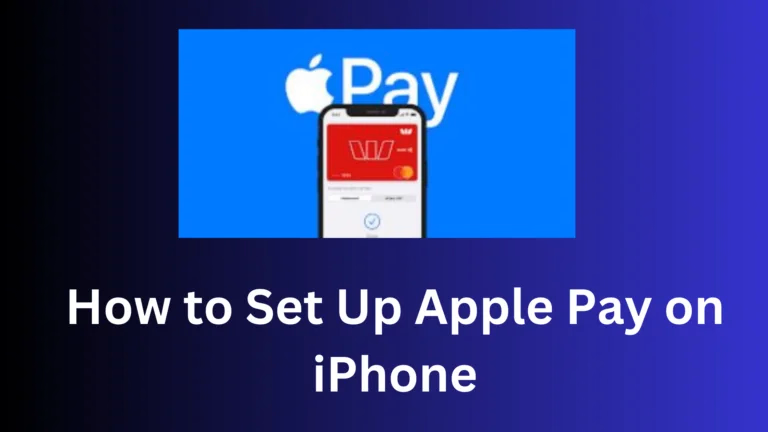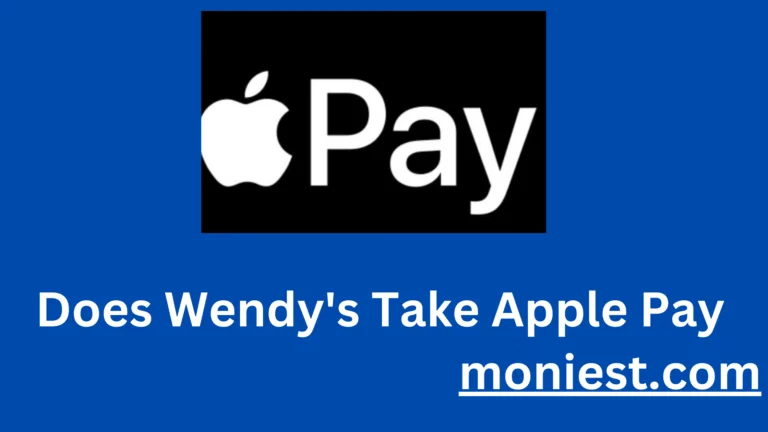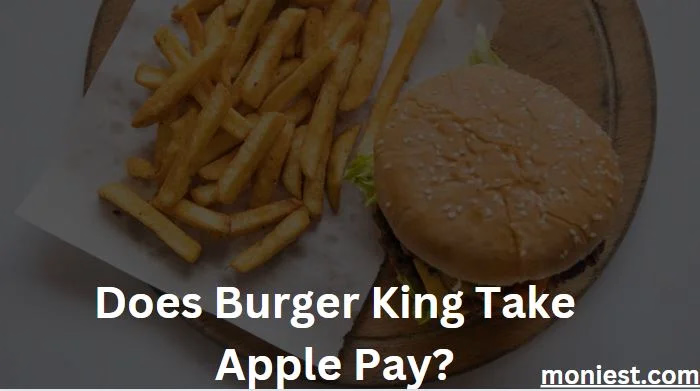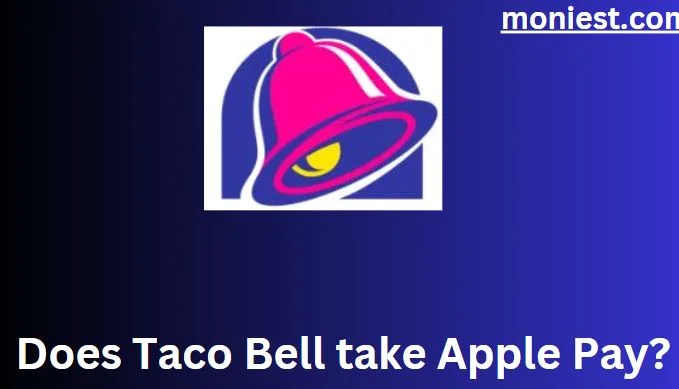How to See Apple Pay History On iPhone
Welcome to our today’s guide on how to see Apple Pay history on your iPhone. Whether you’re a seasoned Apple Pay user or just getting started, having the ability to review your payment history is a valuable tool for financial management and peace of mind. It allows you to keep tabs on your expenses, confirm payments, and ensure that your account is secure.
In this blog post, we’ll walk you through the simple steps to access your Apple Pay history, providing you with the knowledge and confidence to stay on top of your digital transactions.
The Importance of Apple Pay History
Apple Pay history can be helpful for a number of reasons, including:
- Tracking your spending: Apple Pay history can help you track your spending and see where your money is going. This can be helpful for budgeting and making sure you stay on track with your financial goals.
- Resolving issues: If you have a problem with a transaction, such as a duplicate charge or a fraudulent charge, your Apple Pay history can help you track down the issue and resolve it.
- Security: Apple Pay history can help you keep track of your transactions and make sure that no unauthorized purchases have been made. If you see a transaction that you don’t recognize, you can contact your bank to investigate.
- Fraud protection: Apple Pay uses tokenization, which means that your actual credit or debit card number is never shared with merchants. This helps protect you from fraud.
If you use Apple Pay, it is important to keep track of your history. This can help you stay on top of your spending, resolve issues, and protect yourself from fraud.
Read Also:
- Does Publix Take Apple Pay? Learn How to Use
- Does CVS Take Apple Pay? (Here’s how it works)
- Does McDonalds Take Apple Pay? Learn to Use Here
How to See a Statement From Apple Pay
There are a few ways to see a statement from Apple Pay.
On your iPhone or iPad:
- Open the Wallet
- Tap the card you want to see the statement for.
- Tap the Transactions
- Scroll to the bottom of the screen and tap See Statement.
You’ll see a PDF of your statement for that card.
On your Mac:
- Open the App Store.
- Click your name or the Sign In
- Click Account Settings.
- Click Manage Payments.
- Select the card you want to see the statement for.
- Click the View Statement
You’ll see a PDF of your statement for that card.
On the Apple Pay website:
- Go to the Apple Pay website
- Sign in with your Apple ID.
- Click the Statements
- Select the card you want to see the statement for.
- Click the View Statement
You’ll see a PDF of your statement for that card.
You can also download your Apple Pay statements to your computer or mobile device. This can be helpful for tracking your spending over time. To do this, follow these steps:
- On your iPhone or iPad, open the Wallet
- Tap the card you want to download the statement for.
- Tap the Transactions
- Scroll to the bottom of the screen and tap See Statement.
- Tap the Download Statement
The statement will be downloaded to your device in PDF format.
How to View Apple Card transactions online
The Apple Card, a product of Apple Inc., is a credit card that bears the Apple brand. This contactless payment card offers users the convenience of making purchases in physical stores, within applications, and across the internet.
Apple Card transactions can be viewed online in a few different ways.
On the Apple Card website:
- Go to the Apple Card website
- Sign in with your Apple ID.
- Click the Transactions
You will see a list of all your recent transactions. You can filter your transactions by date, merchant, or type.
On the Wallet app:
- Open the Walletapp on your iPhone or iPad.
- Tap the Apple Card
- Tap the Transactions
You will see a list of all your recent transactions. You can also filter your transactions by date, merchant, or type.
Downloading your transactions:
You can also download your Apple Card transactions as a PDF file. To do this, follow these steps:
- On the Apple Card website, click the Transactions
- Click the Export Transactions
- Choose the date range for your transactions.
- Click the Export
Your transactions will be downloaded as a PDF file.
Setting up alerts:
You can also set up alerts to notify you of new Apple Card transactions. To do this, follow these steps:
- On the Apple Card website, click the Transactions
- Click the Settings
- Toggle on the Alerts
- Choose the types of transactions you want to be alerted to.
You will receive an alert whenever a new transaction of the type you selected is posted to your account.
Conclusion
Your Apple Pay history is more than just a list of payments; it’s a gateway to better financial decision-making. It allows you to track your spending, verify payments, and stay vigilant against unauthorized activity. With a few taps on your iPhone, you can unlock a world of insights into your financial habits.
As you venture forward with this newfound knowledge, remember that financial responsibility and security go hand in hand. Regularly reviewing your Apple Pay history is a small step that can lead to big benefits. It’s your tool to manage your budget, protect your financial information, and ensure that your digital wallet remains a safe and efficient way to handle your transactions.
So, take a moment to explore your Apple Pay history today and make it a habit to check it regularly. With your iPhone as your ally, you can navigate the world of digital payments with confidence, knowing that your financial transactions are not just convenient, but also well-protected.