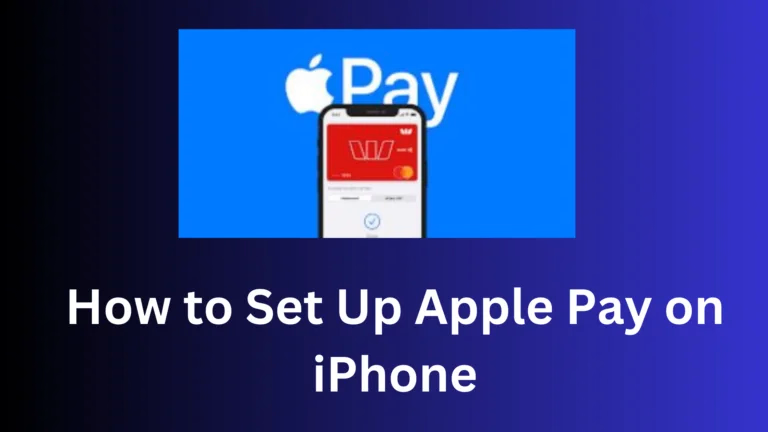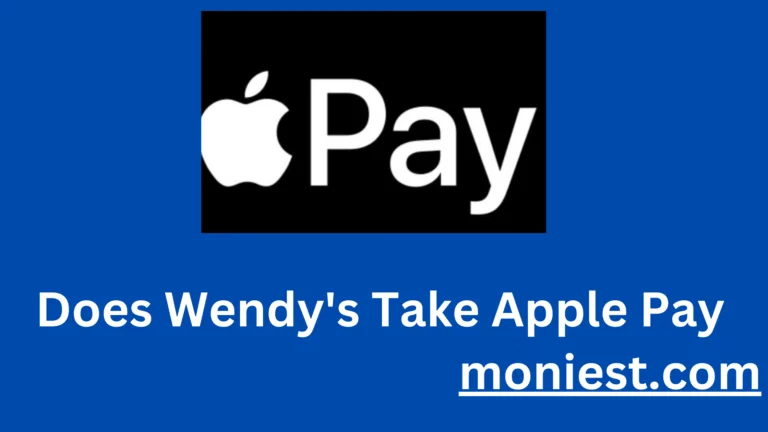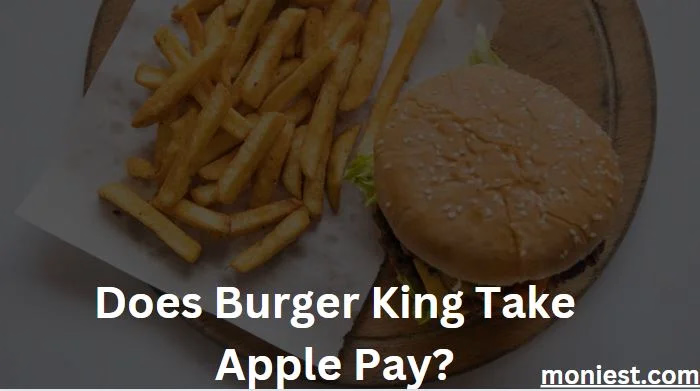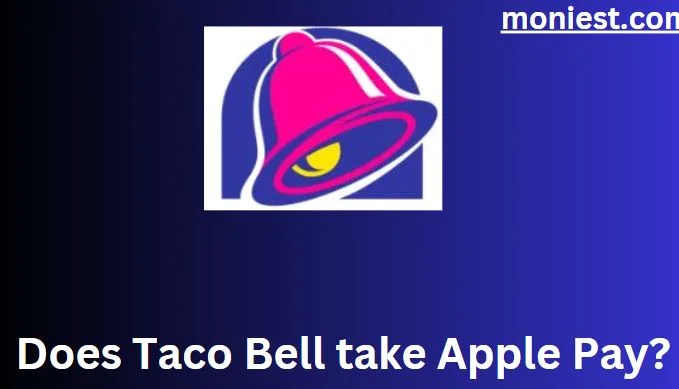7 Ways to Fix Apple Pay If It’s Not Working
Apple Pay is a secure and convenient way to pay for purchases in stores, online, and in apps. However, like any technology, Apple Pay isn’t immune to occasional glitches and hiccups.
If you’ve ever found yourself in a situation where Apple Pay simply refuses to work properly, you know how frustrating it can be. Maybe the payment won’t go through, your card isn’t being recognized, or the app crashes unexpectedly. The good news is that these issues are not overwhelming.
In this article, we will discuss the 7 problem Apple Pay faces and also provide you with the ways to fix them.
Reasons Why You Can’t Pay on Apple?
Here are some reasons why you might not be able to pay on Apple:
- Your device might not be compatible with Apple Pay.
- You might not have added a payment card to your Apple Wallet.
- The merchant you’re trying to pay at might not accept Apple Pay.
- Your device might not have a strong enough cellular or Wi-Fi connection.
- Your device might be in Low Power Mode.
- Your payment card might be expired or declined.
- There might be a problem with your device’s software.
How to Manually Activate Apple Pay
To manually activate Apple Pay, follow these steps:
1. Click and Open the Settings app on your iPhone or iPad.
2. Tap on Wallet & Apple Pay.
3. Make sure that the Apple Pay switch is turned on.
4. If you don’t see your payment card listed, tap on Add Card and follow the instructions.
Why is Apple Pay Declining, But the Card is Working?
If Apple Pay is declining your payment card even though the card is working, there are a few possible reasons:
- The merchant might not accept Apple Pay for the type of purchase you’re trying to make.
- Your payment card might be expired or declined by your bank.
- There might be a problem with your device’s software.
7 Ways to Fix Apple Pay if it’s Not Working
Here are 7 ways to fix Apple Pay if it’s not working:
- Check if the store supports Apple Pay. Not all stores support Apple Pay, so make sure the one you’re trying to use it at does. You can usually tell if a store supports Apple Pay by looking for the Apple Pay logo near the checkout register.
- Make sure your iPhone is turned on and has a good signal. Apple Pay uses NFC technology, which requires a good signal. If your iPhone is turned off or has a weak signal, Apple Pay may not work.
- Make sure your iPhone is unlocked. You need to unlock your iPhone before you can use Apple Pay. You can do this by using Face ID, Touch ID, or your passcode.
- Make sure your iPhone is running the latest version of iOS. Apple Pay may not work if your iPhone is not running the latest version of iOS. You can check for updates by going to Settings > General > Software Update.
- Make sure your credit or debit card is supported by Apple Pay. Not all credit or debit cards are supported by Apple Pay. You can check if your card is supported by going to Settings > Wallet & Apple Pay > Apple Pay Cash > Add Card.
- Remove and re-add your credit or debit card. If you’re still having trouble, try removing and re-adding your credit or debit card to Apple Pay. To do this, go to Settings > Wallet & Apple Pay > Apple Pay Cash > Remove Card. Then, add your card again.
- Restart your iPhone. Sometimes, restarting your iPhone can fix software problems that are causing Apple Pay to not work. To restart your iPhone, hold down the power button and the volume down button until you see the Apple logo.
The Benefits of Using Apple Pay:
- It is a secure payment method.
- It is convenient and easy to use.
- It is accepted by many merchants.
- It can be used in stores, online, and in apps.
- It can be used to send and receive money.
If you are looking for a secure and convenient way to pay, Apple Pay is a great option.
The Requirements For Using Apple Pay:
- You need an iPhone 6 or later, an Apple Watch, an iPad with Touch ID, or a Mac with macOS Sierra or later.
- You need to add a credit or debit card to your Apple Wallet app.
- The merchant you are paying with must accept Apple Pay.
Conclusion
There are times when Apple Pay may not work as expected. Remember, technology can be unpredictable, and even the most seamless systems can encounter glitches from time to time. However, armed with the knowledge of these troubleshooting methods, you won’t be left stranded at the checkout counter or stuck in a frustrating loop of error messages.
If you’ve tried all of these tips and Apple Pay is still not working, contact your bank or credit card issuer for help.