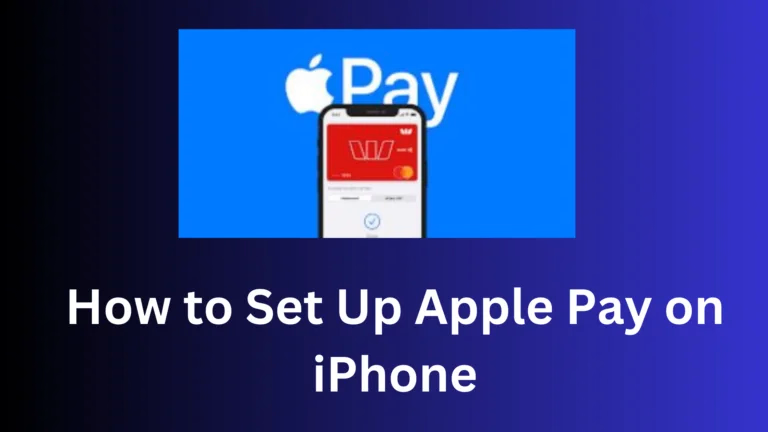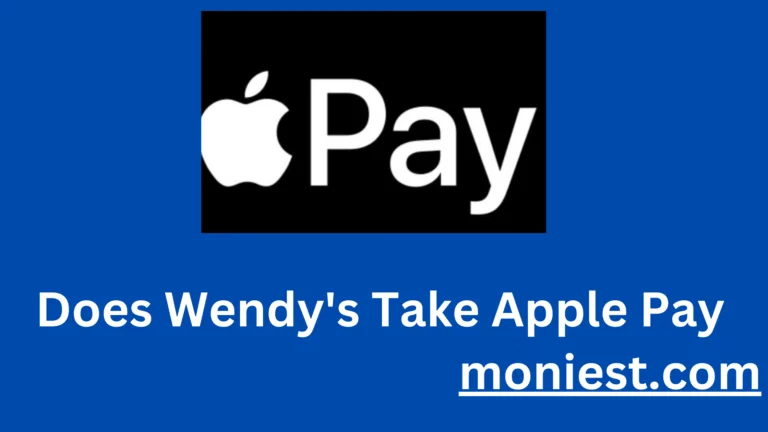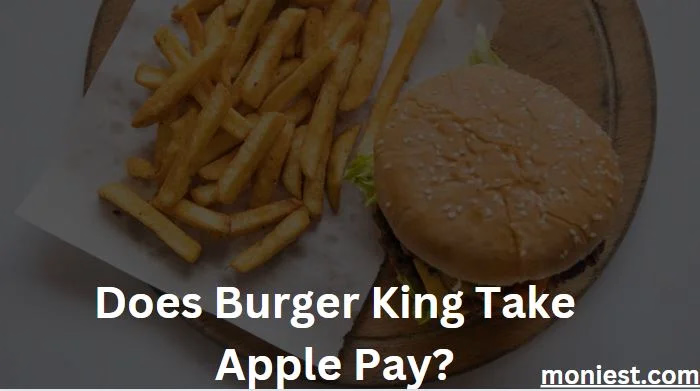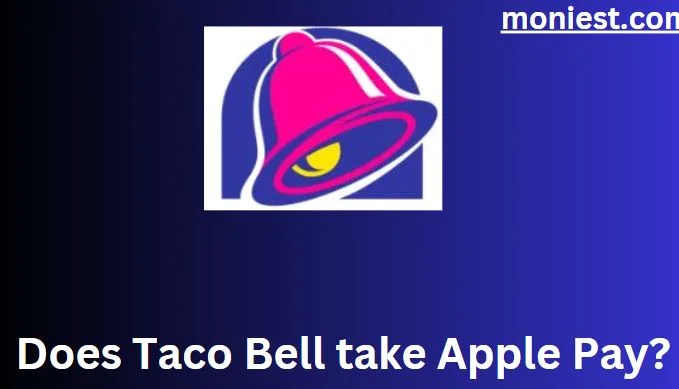Cash App Family Account: How to Create and Add Members
Cash App, a frontrunner in the peer-to-peer payment platform arena, offers myriad features to cater to its diverse user base.
Among its innovations is the “cash app family account,” designed to bring families closer in the realm of financial management. Whether you’re seeking to create an account or add members, this comprehensive guide is here to assist.
How Does Cash App Family Account Work?
A Cash App family account is a feature that facilitates easier fund management for families. Instead of maintaining separate accounts, families can integrate their finances, paving the way for:
- Centralized Monitoring: Track the spending habits of family members.
- Quick Transfers: Swiftly send money to any family member without needing additional details.
- Joint Savings: Families can work towards shared financial goals or save collectively for anticipated expenses.
Cash App Family Account Requirements
Before setting up a family account, be aware of the prerequisites:
- All members must have a Cash App account: Every individual you intend to add should have a pre-existing Cash App account.
- Age Requirement: The primary account holder needs to be above 18. However, younger members can be added under supervision.
- Valid Email or valid US Phone Number: To ensure seamless setup and notifications.
Cash App Family Account Withdrawal Limit:
Cash App family accounts often come with withdrawal limits, primarily to ensure security and oversee spending. The withdrawal limit for Cash App Family Account users is $1,000 per day. The sponsor can set a lower withdrawal limit for their child if they wish.
How to Create a Cash App Family Account
Embarking on the journey of setting up a Cash App family account is straightforward:
- Launch Cash App: Begin by opening the Cash App on your device.
- Go to Settings: Accessible typically on the top right corner or within a drop-down menu.
- Opt for ‘Family Account’ Setup: Follow the prompts to initiate the creation of a family account.
- Enter Details: Fill in necessary details as prompted, including setting up withdrawal limits if needed.
- Confirmation: Ensure you receive a confirmation notification, signaling that your family account is active.
How to Add a Family Member to Your Cash App
Once your family account is up and running, adding members is a breeze:
- Go to ‘Family Account’: Access the family account option from settings.
- Choose ‘Add Member’: This option allows you to invite family members.
- Enter Details: Provide the email or phone number of the family member you wish to add.
- Send Invite: The invited member will receive a link. Once they accept and complete the setup, they’ll be added to your family account.
What are the Restrictions on the Cash App Family Account?
Cash App’s family account is structured to provide security and controlled freedom. Some inherent restrictions include:
- Withdrawal and Spending Limits: Especially for younger members to curb impulsive spending.
- Visibility: The primary account holder may have access to all transaction details, but individual members might not see other members’ transaction records, ensuring privacy.
- Account Changes: Major changes, like removing members or altering limits, might be restricted to the primary account holder.
- They cannot send money to other Cash App users who are not part of their family account.
- They cannot invest in stocks or ETFs.
Conclusion
Managing family finances has never been easier, thanks to features like the Cash App family account. Whether you’re a parent keen on introducing your child to the financial world or a group of adults pooling resources for shared expenses, the Cash App family account offers flexibility, oversight, and convenience.
Yet, as with all digital tools, it’s essential to keep security at the forefront. Regularly review your transaction history, update passwords, and ensure you’re aware of the latest security measures.
Remember, financial literacy starts at home, and tools like the Cash App family account can be a great starting point.