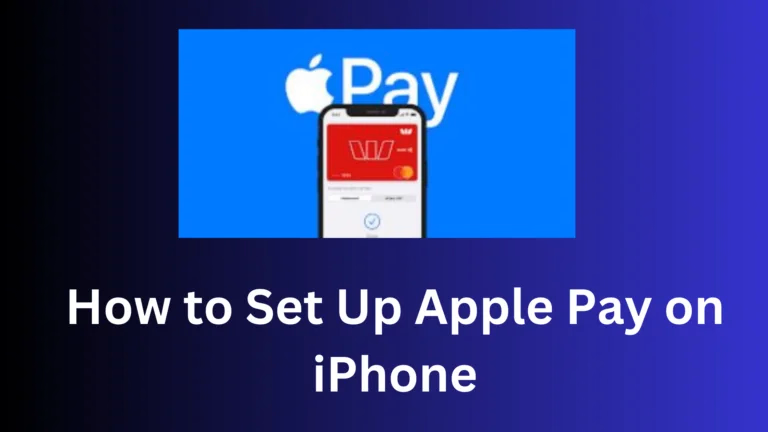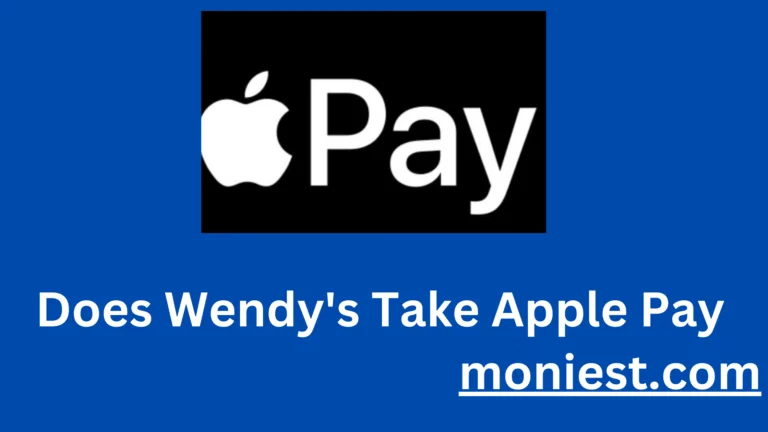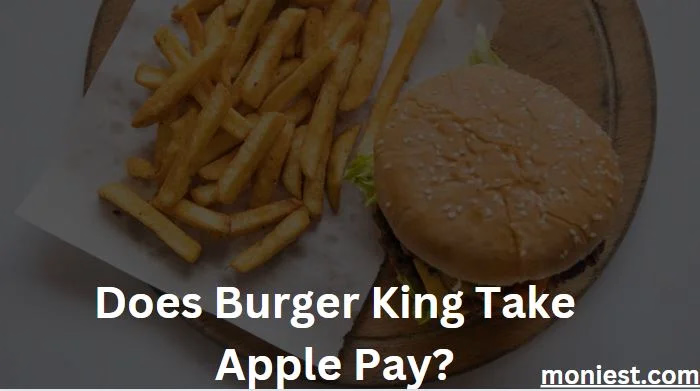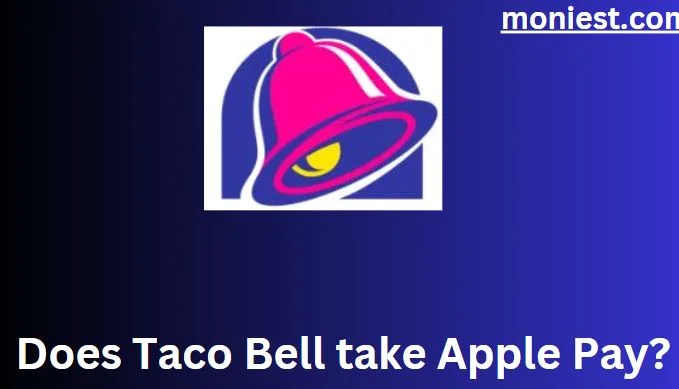How to Change Cash App Password (A Simple Guide)
In today’s digital age, safeguarding your financial information is of paramount importance. Cash App, the popular peer-to-peer payment platform, understands this need and provides users with robust security features, including the ability to change their passwords.
In this article, we’ll walk you through the step-by-step process of how to change Cash App password, ensuring that your account remains secure.
Why Change Your Cash App Password?
Changing your Cash App password is an essential step in maintaining the security of your financial transactions and personal information. Here are several reasons why you should consider changing your Cash App password regularly:
1. Enhanced Security:
Regularly changing your password provides an additional level of security for your Cash App account. This reduces the risk of unauthorized access, fraud, and potential financial losses.
2. Protection from Data Breaches:
Data breaches can happen to any company, including financial institutions. Changing your password regularly can help safeguard your account in case Cash App experiences a security breach. In such cases, your old password would no longer be valid.
3. Password Strength:
Over time, people might forget to create strong and unique passwords. Changing your password prompts you to come up with a new, strong, and complex combination of characters that is harder for hackers to guess.
4. Protection from Phishing:
Scammers often use phishing emails and websites to trick users into revealing their login credentials. Through consistent password changes, you reduce the likelihood of falling victim to these scams, as the information in the scammers’ possession would become outdated.
5. Shared or Stolen Passwords:
If you have shared your Cash App password with someone else or suspect that it may have been compromised, changing it promptly is essential. This helps you regain control of your account and prevent any unauthorized transactions.
6. Device Security:
If you have logged into Cash App on a public or shared device, it’s a good practice to change your password afterward to make sure that no one else can access your account without your knowledge.
7. Account Activity Monitoring:
When you change your password, it’s an opportunity to review your account activity. Check for any suspicious transactions or changes to your account settings. If you notice anything unusual, report it to Cash App immediately.
8. Compliance with Security Recommendations:
Many financial institutions, including Cash App, recommend changing your password regularly as part of their security guidelines. Following these recommendations helps you align with best practices for account protection.
9. User Responsibility:
Ultimately, the security of your Cash App account lies in your hands. Changing your password is a proactive step in taking responsibility for your online security.
When changing your Cash App password, remember to create a strong, unique, and complex password. Avoid using easily guessable information like birthdates or common words.
It’s also a good idea to use a combination of letters, numbers, and symbols. Additionally, consider enabling two-factor authentication (2FA) for an added layer of security.
Step-By-Step Process of Changing Your Cash App Password
Changing your Cash App password is a straightforward process that can be done from the mobile app. Here’s a step-by-step guide on how to change your Cash App password:
Step 1: Open the Cash App
Open the Cash App on your device, making certain that you have the latest app version for an optimal user experience.
Step 2: Log In
If you’re not already logged in, enter your Cash App credentials (your email address or phone number and your current password) to gain access to your account.
Step 3: Access the Account Menu
In the Cash App, you will typically find an account menu icon located at the bottom-right corner of the screen. It looks like a small person-shaped silhouette or your profile picture. Select it to access your account settings.
Step 4: Navigate to “Privacy & Security”
Once in your account settings, scroll down to find the “Privacy & Security” option. Tap on it to access the settings related to your account’s privacy and security.
Step 5: Change Password
Under the “Privacy & Security” section, you will see the option to “Change Password.” Tap on this option to begin the password change process.
Step 6: Verify Your Identity
Cash App takes your security seriously. To change your password, you will need to verify your identity. This may involve getting a verification code via email or SMS, or you may be prompted to enter your Cash App PIN.
Step 7: Create a New Password
Upon successfully confirming your identity, you will need to generate a fresh password. Enter your new password into the designated fields, making certain it is robust, comprising a combination of letters, numbers, and symbols, and not easily predictable. Cash App generally enforces specific password criteria that you must adhere to.
Step 8: Confirm New Password
Once you’ve entered your new password, you’ll need to confirm it by entering it a second time in the confirmation field.
Step 9: Save Changes
After confirming your new password, save the changes by tapping the “Save” or “Update” button.
Step 10: Log in with Your New Password
Your Cash App password has now been changed. You can log in to your account using your new password to ensure that it’s working correctly. Make sure you remember this password or securely store it, as it will be needed for future logins.
Step 11: Enable Two-Factor Authentication (Optional)
For added security, consider enabling two-factor authentication (2FA) in your Cash App settings. This will give an additional level of protection for your account.
Does Cash App Have a Password to log in?
Yes, Cash App requires a password to log in for security purposes. This password is your first line of defense against unauthorized access to your account. It is highly recommended to set a strong and unique password to ensure the safety of your financial information.
What Happens When You Lock Your Cash App Card?
Locking your Cash App card is an additional security feature provided by Cash App. When you lock your card, it cannot be used for transactions until you unlock it. This feature comes in handy if you’ve misplaced your card or suspect it has been used without your authorization. To lock or unlock your Cash App card:
- Open the Cash App.
- Tap on your profile icon.
- Scroll down and select “Cash Card.”
- Toggle the “Lock Card” switch on or off as needed.
How to Access Cash App Without Phone Number or Email
Accessing your Cash App account without a phone number or email is challenging since these are primary verification methods. However, if you’ve lost access to both, follow these steps to try and regain access:
- Cash App Support: Reach out to the official Cash App customer support. They may provide alternative methods to verify your identity.
- Linked Bank Account: If you have a linked bank account, sometimes it can be used for verification.
- Secondary Email or Phone: If you previously added a secondary email or phone number, you could use that for recovery.
- Security Questions: Sometimes, security questions can help in verification.
How to Change Your Email on Cash App
To update your email address on Cash App, you can conveniently make the change through either the app or the Cash App website.
Here’s how to change your email on Cash App through the app:
- Open the Cash App and tap on the profile icon in the top left corner.
- Select Personal.
- Tap on the email address you want to change.
- Tap Add Phone or Email.
- Input your new email address and tap Next.
- An email for verification will be sent to your newly updated email address. Click the link within the email to confirm your new address.
- Once your new email address is verified, it will become your primary email address for Cash App.
Here’s how to change your email on Cash App through the website:
- Go to the Cash App website and log in to your account.
- Click on the Profile tab.
- Under Contact Info, click Edit next to your email address.
- Input your updated email address and proceed by clicking “Next.”
- You will get a verification email at your recently provided email address. Click on the link enclosed in the email to validate your new address.
- Once your new email address is successfully verified, it will be designated as your primary email address for Cash App.
Conclusion
In this article, we’ve covered the importance of changing your Cash App password regularly to enhance security. We’ve also explored how to reset your Cash App password, the necessity of a login password, the benefits of locking your Cash App card, and the process of updating your email and phone number.
By following these steps and staying vigilant about your account’s security, you can enjoy the convenience of Cash App with peace of mind. Remember, a secure password is your first line of defense in safeguarding your financial transactions.