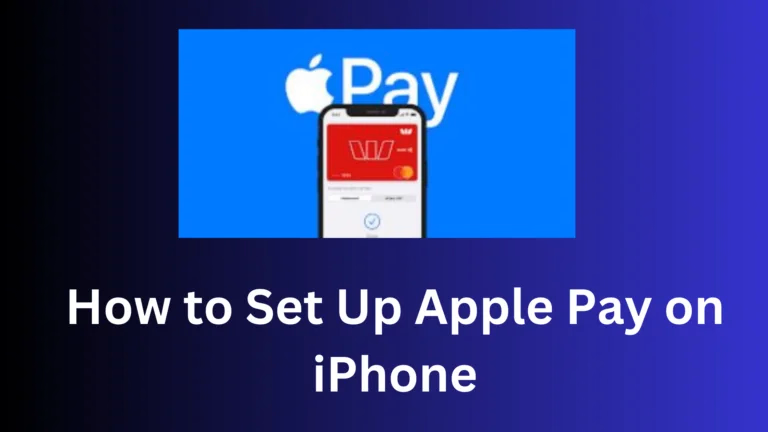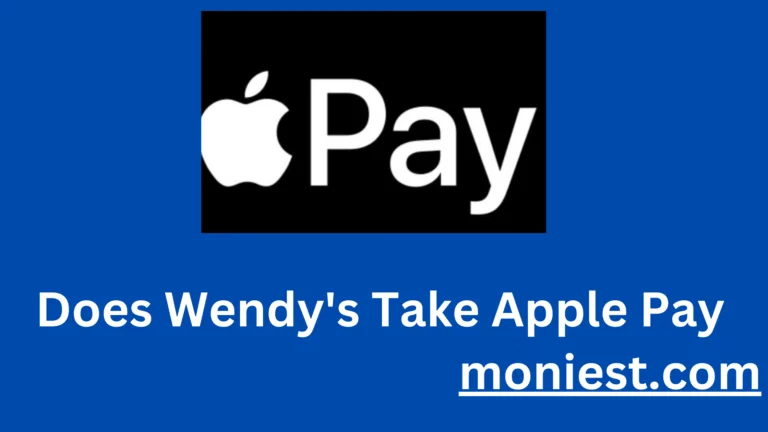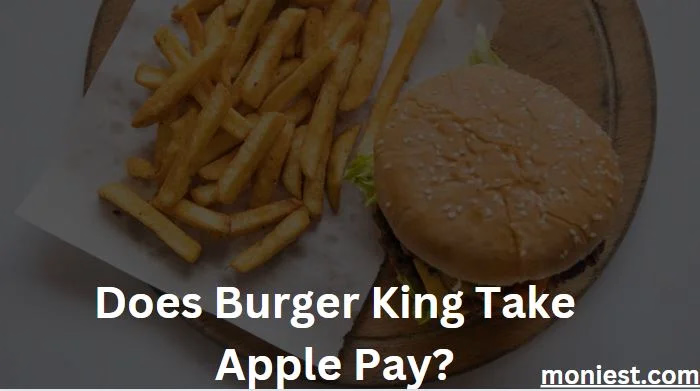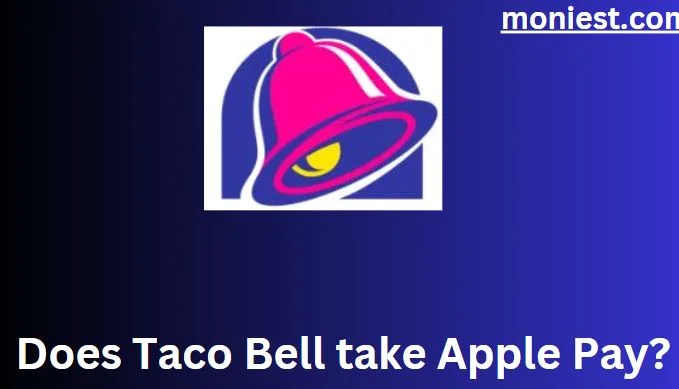How to Change Your PayPal Business Account to a Personal Account
Changing from a PayPal Business Account to a Personal Account is a decision that many users may consider due to various personal or professional reasons.
Perhaps your business needs have changed, or you’re looking for a simpler way to manage your online transactions. Whatever the reason, the process of making this switch is something that PayPal users should understand and navigate easily.
In today’s post, we will walk you through the process of converting your PayPal Business Account to a Personal Account step-by-step, covering everything from understanding the key differences between the PayPal Business Account and Personal Account.
Understanding the Difference: Business vs. Personal Accounts
Before you initiate the change, it’s crucial to understand the differences between the two account types. A PayPal Business Account offers additional features such as the ability to accept payments under a company or business name, multi-user access, subscription billing services, and more. In contrast, a Personal Account is better suited for individual use with simpler selling and buying features.
Changing your account from business to personal is not as straightforward as clicking a button in your account settings; it requires assistance from PayPal’s customer service. This is because PayPal needs to ensure that the change aligns with their policy and your use of the service.
How to Change PayPal Business Account to Personal Account
Step 1: Evaluate Your Needs
Before initiating the change, review your transaction patterns. Personal accounts are best suited for individuals who shop and pay online or who want to send or receive personal payments for shared expenses like rent or dinner.
Step 2: Contact PayPal Support
To request an account type change, you will need to reach out to PayPal customer service. You can do this by phone for a direct conversation or use the message center in your PayPal dashboard for written communication.
Step 3: Follow the Provided Steps
The customer service representative will likely ask you questions about your business and why you want to downgrade. Be honest and provide all the required information.
How to Remove Your Business from Your Personal PayPal Account?
If you have a Personal PayPal Account that is associated with your business, you can remove your business from the account. To do this, follow these steps:
- Log in to your PayPal account.
- Click on the Profile icon in the top right corner of the screen.
- Click on Account Settings.
- Click on the Business Information
- Click on the Remove Business
- Review the information and click on Remove Business.
Once you have removed your business from your personal PayPal account, you will no longer be able to accept payments from customers using that account.
Why Can’t I Close My PayPal Business Account?
There are a few reasons why you may not be able to close your PayPal Business Account:
- You have a pending balance. Before you can close your account, you must withdraw all of the money from your PayPal balance.
- You have an open dispute. Before you can close your account, you must resolve all open disputes.
- You have a subscription or recurring payment. Before you can close your account, you must cancel all subscriptions and recurring payments.
If you are unable to close your PayPal Business Account, you can contact PayPal customer support for assistance.
Is There a Monthly Fee for a PayPal Business Account?
No, there is no monthly fee for a PayPal Business Account. However, PayPal does charge fees for certain transactions, such as accepting payments from customers and withdrawing money to your bank account.
Conclusion
Changing your PayPal Business Account to a Personal Account is a process that, while simple, requires careful consideration and understanding of the differences between the two account types.
By following the steps outlined in this guide, you can ensure a smooth transition that aligns with your current financial needs and preferences. It’s important to remember that this change can impact how you manage online transactions, the features you have access to, and the way you interact with your PayPal account.