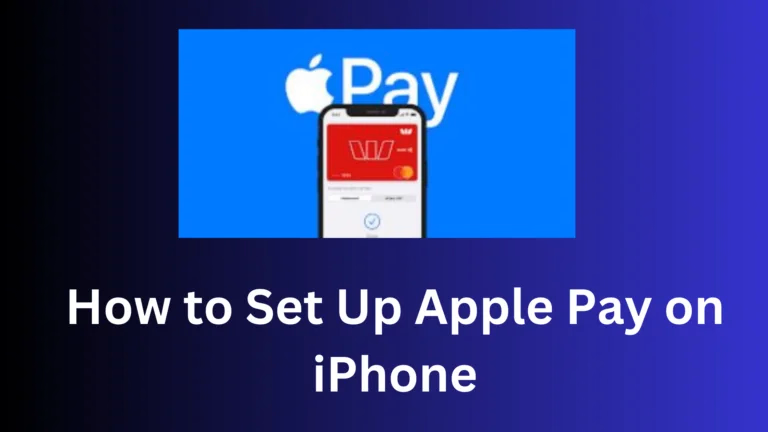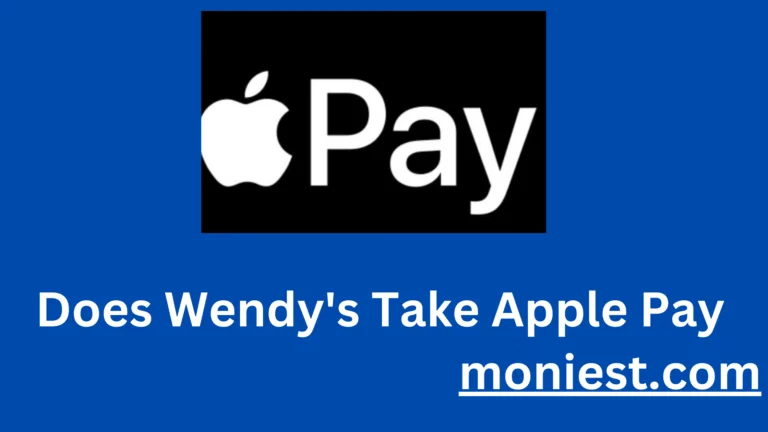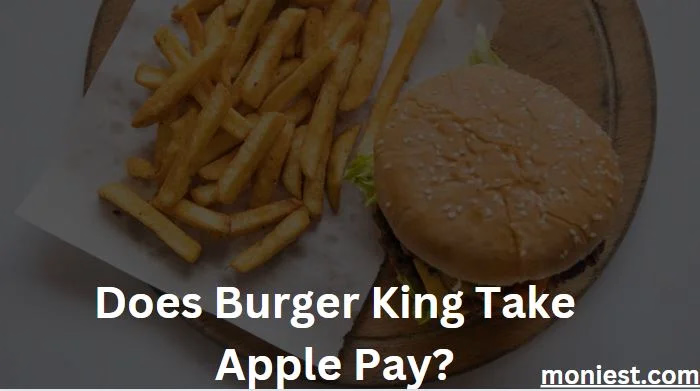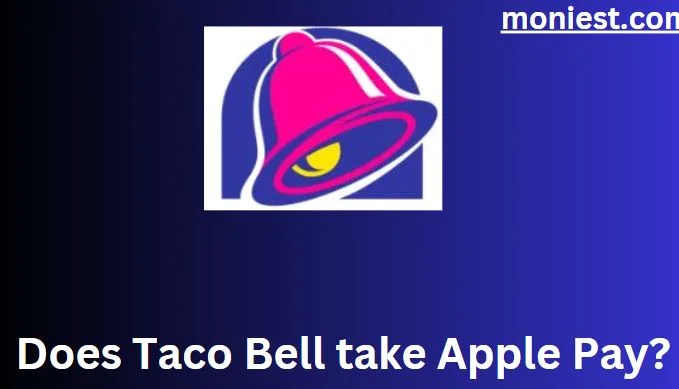Chime Virtual Card: How to Get One and Use For Transactions
In a world that’s constantly evolving, so is the way we manage our finances. Gone are the days of traditional brick-and-mortar banks being the sole option.
Welcome to the era of digital banking, where convenience and innovation are at your fingertips. At the forefront of this financial revolution stands Chime, and in today’s article, we’re delving into the heart of their game-changing innovation: the Chime Virtual Card.
Imagine a world where your banking experience is not only paperless but also seamlessly accessible through a virtual card that lives on your smartphone or computer.
Whether you’re an early adopter of all things digital or a newcomer to the world of online banking, the Chime Virtual Card is your ticket to streamlined financial transactions, enhanced security, and ultimate control.
Discover the freedom to transact online and in stores, all while enjoying the security and convenience that only a virtual card can provide.
What is a Chime Virtual Card?
A Chime virtual card is a temporary credit card number that you can use for online purchases instead of your real Chime debit card number. It offers an extra layer of protection for more secure online transactions.
To create a Chime virtual card, simply open the Chime app and tap on the “Debit Card” tab. Then, tap on “View Your Card” and scroll down to “Create a Virtual Card.” You can then set a spending limit and expiration date for your virtual card.
Once you have created a virtual card, you can use it to make online purchases just like you would with your regular Chime debit card. Simply enter the virtual card number, expiration date, and CVV code at checkout.
Chime virtual cards are a great way to protect your personal and financial information when shopping online. They are also a convenient way to make online purchases if you are waiting for your physical Chime debit card to arrive.
Read Also:
- Free Chime ATM Locations You Can Use Your Card
- How Does Chime Make Money?
- Does Chime Do Instant Bank Transfers? (Quick Answer)
- How to Setup Chime Direct Deposit And How It Works
- How Do I Use My $5 Boost On Chime? (Quick Guide to walk you through)
Benefits of Using a Chime Virtual Card:
- Increased security:Chime virtual cards help to protect your personal and financial information when shopping online. By using a virtual card instead of your real debit card number, you can reduce the risk of fraud and identity theft.
- Convenience:Chime virtual cards are convenient to use and can be created and deleted in minutes. This makes them a great option for online purchases, especially if you are waiting for your physical Chime debit card to arrive.
- Control:Chime virtual cards give you more control over your spending. You can set a spending limit and expiration date for each virtual card, which helps to prevent overspending.
How Does Chime Virtual Card Works
The Chime virtual card operates as a digital representation of your physical Chime debit card, designed to facilitate secure and convenient online transactions.
Chime virtual cards are a great way to protect your personal and financial information when shopping online. They are also a convenient way to make online purchases if you are waiting for your physical Chime debit card to arrive.
Here is a step-by-step guide on how to use a Chime virtual card:
- Open the Chime app and tap on the “Debit Card” tab.
- Tap on “View Your Card” and scroll down to “Create a Virtual Card.”
- Set a spending limit and expiration date for your virtual card.
- Tap on “Create Virtual Card.”
- Your virtual card number, expiration date, and CVV code will be displayed on the screen.
- Copy this information and use it to make an online purchase.
You can create and delete Chime virtual cards as needed. To delete a virtual card, simply open the Chime app and tap on the “Debit Card” tab. Then, tap on “View Your Card” and scroll down to the virtual card that you want to delete. Tap on the three dots in the top right corner of the card and select “Delete.”
How to Get a Chime Virtual Card
To get a Chime virtual card, you need to have a Chime checking account. Once you have an account, you can create a virtual card by following these steps:
- Open the Chime app and tap on the Debit Card
- Tap on View Your Cardand scroll down to Create a Virtual Card.
- Set a spending limit and expiration date for your virtual card.
- Tap on Create Virtual Card.
Your virtual card number, expiration date, and CVV code will be displayed on the screen. You can copy this information and use it to make an online purchase.
How to View Chime Digital Card
To view your Chime digital card, follow these steps:
- Open the Chime app and tap on the Debit Card
- Tap on View Your Card.
- Scroll down to Virtual Card.
Your Chime digital card number, expiration date, and CVV code will be displayed on the screen. You can copy this information and use it to make online purchases.
If you have not created a Chime digital card yet, you can do so by following these steps:
- Open the Chime app and tap on the Debit Card
- Tap on View Your Card.
- Scroll down to Create a Virtual Card.
- Set a spending limit and expiration date for your virtual card.
- Tap on Create Virtual Card.
By following these steps, you can easily view your Chime digital card and use it to make payments.
How to Use Chime Virtual Card
To use a Chime virtual card, follow these steps:
- Open the Chime app and tap on the Debit Card
- Tap on View Your Cardand scroll down to Virtual Card.
- Copy your virtual card number, expiration date, and CVV code.
- Go to the website or app where you want to make a purchase.
- Enter your virtual card information at checkout.
- Review your purchase and tap or click to confirm.
Your purchase will be processed like any other debit card purchase, but your real debit card number will not be exposed to the merchant.
some examples of how you can use a Chime virtual card:
- Make online purchases without exposing your real debit card number.
- Pay for subscriptions and memberships.
- Book travel and accommodations.
- Send money to friends and family.
- Make donations to charities.
Can I Use My Temporary Chime Card With Apple Pay?
Yes, you can use your temporary Chime card with Apple Pay. To do this, you will need to add your temporary card to your Apple Wallet.
To add your temporary Chime card to your Apple Wallet, follow these steps:
- Open the Chime app and tap on the Debit Card
- Tap on View Your Card and scroll down to Virtual Card.
- Copy your virtual card number, expiration date, and CVV code.
- Open the Wallet app on your iPhone or iPad.
- Tap on the +button in the top right corner of the screen.
- Tap on Debit or Credit Card.
- Manually enter your virtual card information, or use your camera to scan your virtual card.
- Tap on Next.
- Follow the on-screen instructions to verify your card and complete the setup process.
Once your temporary Chime card is added to your Apple Wallet, you can use it to make contactless payments at any merchant that accepts Apple Pay.
To make a contactless payment with Apple Pay, simply hold your iPhone or iPad near the payment terminal and authenticate the payment with Face ID, Touch ID, or your passcode.
Please note that your temporary Chime card will expire after 30 days. You will need to add your physical Chime card to your Apple Wallet once it arrives.
Conclusion
Chime Virtual Cards are a practical and secure way to manage your online and mobile transactions. They offer numerous benefits, including security, easy management, and budget-friendliness.
Whether you’re new to digital banking or looking for a simplified financial solution, a Chime Virtual Card could be the perfect choice for your digital payment needs.