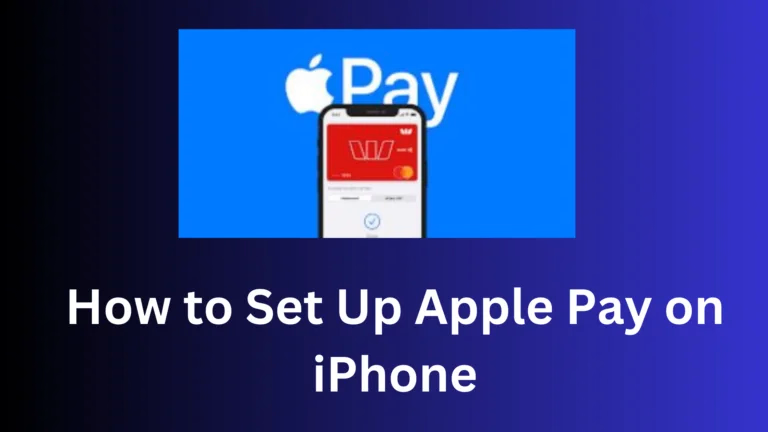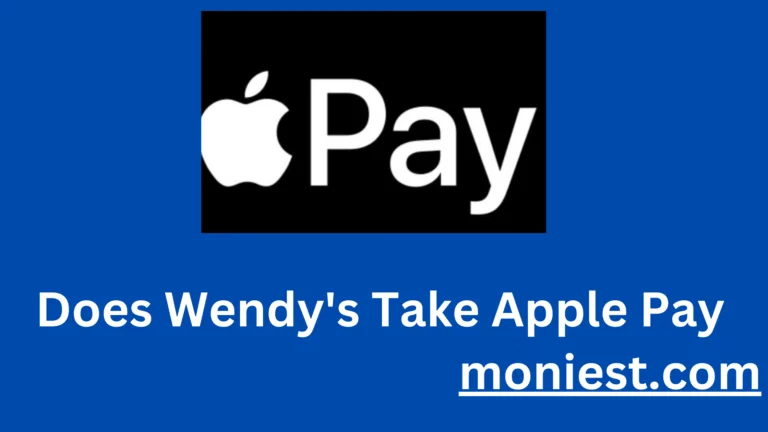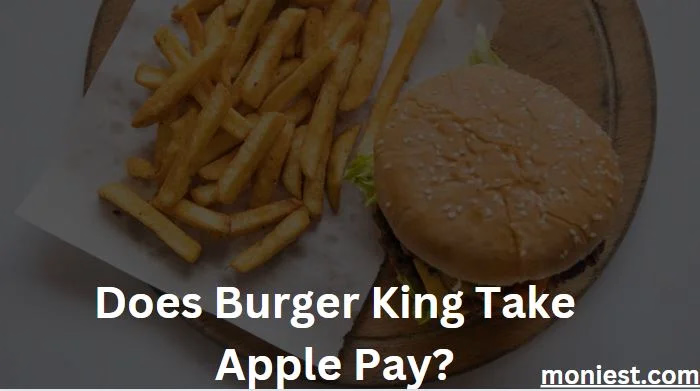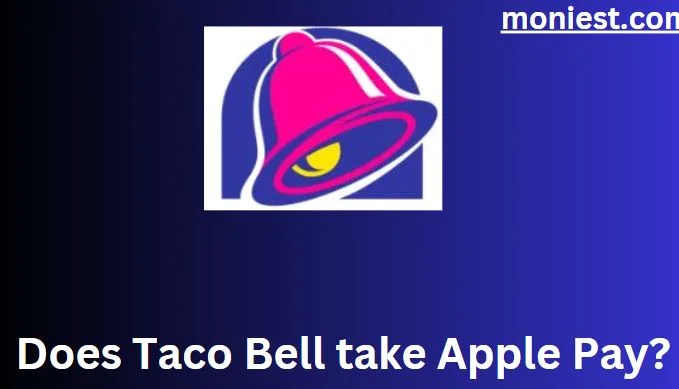How to Delete Your PayPal Business Account: A Comprehensive Guide
Are you considering a change in your online payment solutions and need to know how to delete your PayPal business account? Closing a PayPal Business Account is not as straightforward as it may seem.
The task of deleting a PayPal Business Account involves more than just hitting a ‘delete’ button. It’s a process that requires careful handling of your financial information, ensuring all pending transactions are resolved, and safeguarding any necessary records for future reference.
It involves several important considerations, such as handling pending transactions, withdrawing your balance, and securing critical financial data.
Understanding the Process to Delete PayPal Business Account
Closing a PayPal business account is a final action, meaning all records and transaction history will be inaccessible post-deletion. It’s crucial to download all your required financial data and ensure all pending transactions are complete before you proceed.
Steps to Delete Your PayPal Business Account
- Log in to Your Account: Navigate to the PayPal website and log into your business account with your username and password.
- Backup Your Data: Before proceeding, back up your transaction history and reports. You can do this by going to the ‘Activity’ tab, where you can download your records.
- Check for Pending Transactions: Ensure all transactions, including payments, transfers, or refunds, are settled. An account with pending transactions cannot be closed.
- Transfer Your PayPal Balance: If there is any remaining balance in your PayPal account, transfer it to your linked bank account or request a check (fees for checks may apply).
- Remove Financial Information: After transferring your balance, unlink any connected bank accounts or credit cards to secure your financial data.
- Close Account: Once all steps are completed, navigate to your Account Settings. At the bottom of the settings page, you’ll find the option ‘Close your account.’ Follow the instructions to finalize the process.
Can I Close My PayPal Business Account and Open a New One?
Yes, you can close your current PayPal business account and open a new one. However, you must use a different email address for the new account. PayPal’s policy does not allow the same email to be used for multiple accounts once an account has been closed.
How Do I Remove My Business Email from PayPal?
To remove your business email from PayPal:
- Access Your Profile Settings: Click on the gear icon at the top right corner after logging in.
- Email Section: Navigate to the ‘Email’ section where you’ll see a list of emails associated with your account.
- Remove Email: Click on ‘Remove’ next to the email you wish to delete. If it’s your primary email, you’ll need to set another email as primary before removal.
Why Can’t I Delete My PayPal Business Account?
There could be several reasons why you’re unable to delete your PayPal business account:
- Pending Transactions: Any pending transactions must be completed or canceled before closing your account.
- Outstanding Balance: You must clear any negative balance in your account.
- Verification: If PayPal requires additional information to verify your identity, you may need to provide this before account closure.
- Open Disputes or Claims: Resolve any ongoing disputes or claims before you can close your account.
Can I Downgrade My PayPal Account from Business to Personal?
Yes, you can downgrade your PayPal account from a Business to a Personal account. However, this change cannot be done directly through your account settings and requires assistance from PayPal’s customer service team.
Things to Consider Before Closing Your Account
- Subscriptions and Recurring Payments: Cancel any subscriptions or recurring payments linked to your PayPal account.
- Client Communication: Inform your clients or customers about the change in your payment method to avoid confusion.
- Service Provider Integration: If your PayPal account is integrated with any service providers (e.g., e-commerce platforms), remove PayPal as a payment option and disconnect any APIs.
Best Practices for a Secure Account Deletion
- Personal Data: After backing up necessary information, ensure that all personal data is removed from your account.
- Customer Service: If you encounter any issues during the process, reach out to PayPal’s customer service for assistance.
- Confirmation Email: After closing your account, wait for a confirmation email from PayPal to ensure the account is closed.
Conclusion
Deleting your PayPal business account should be a calculated decision, with understanding the implications and ensuring all financial affairs are settled. Whether you’re streamlining your business finances, transitioning to a different payment system, or downgrading to a personal account, following the steps outlined above will guide you through the process with clarity and security.
Remember, once your PayPal business account is closed, it cannot be reinstated, so be sure this decision aligns with your business goals and operational needs. If you have any hesitations or issues, PayPal’s customer service team is there to assist you through every step of the process.