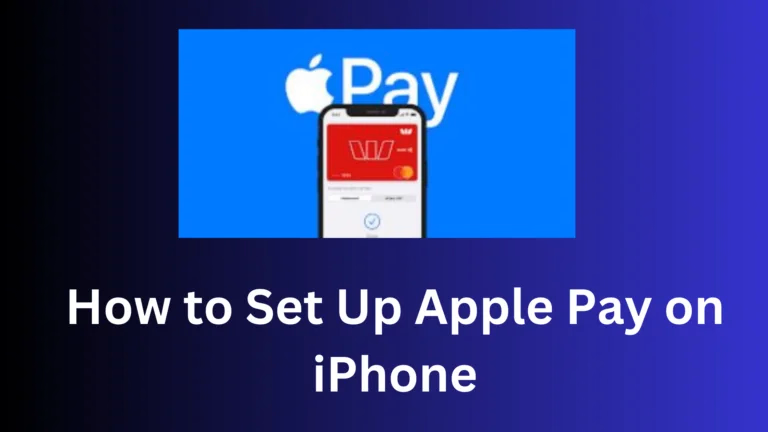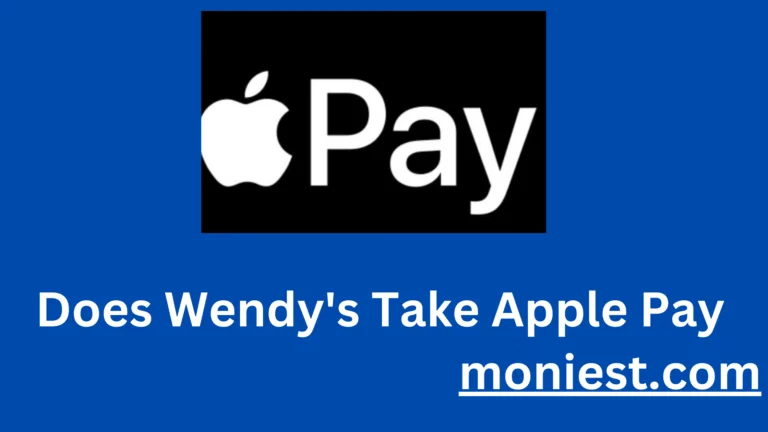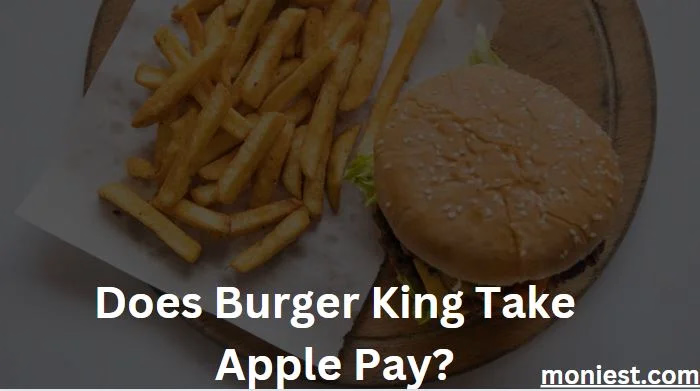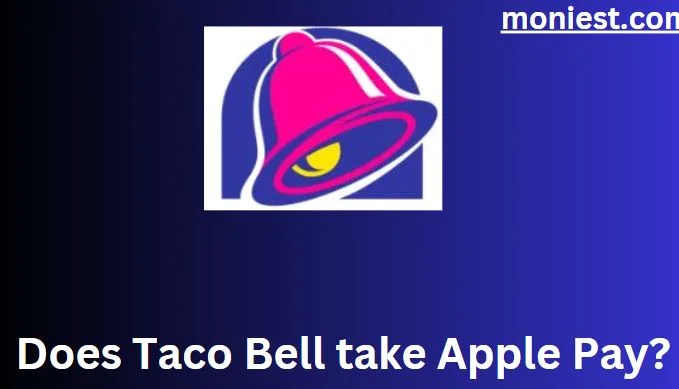How to Report and Track Opay Transaction
Opay has become a popular and convenient method of making transactions in today’s digital world. Whether you’re sending money, paying bills, or purchasing goods and services, Opay offers a seamless platform.
However, like any financial transaction, it’s crucial to be able to report and track your Opay transactions effectively.
This article will guide you through the process of ensuring the security and accuracy of your Opay transactions.
How to Track OPay Transaction
Keeping a close eye on your transactions ensures you have a transparent understanding of your financial activities, especially on platforms like OPay. Tracking your transactions on OPay is straightforward. Here’s a step-by-step guide to help you monitor your transactions with ease:
- Open the OPay App: Begin by launching the OPay application on your mobile device. Ensure you have an active internet connection for a smooth experience.
- Login to Your Account: If you aren’t already logged in, enter your registered mobile number and password to access your account.
- Navigate to “Transaction History”: On the main dashboard or home screen of the app, you’ll find an option titled “Transaction History” or simply “History.” This is where all your past transactions are listed.
- View Your Transactions: Tapping on the “Transaction History” will display a comprehensive list of all your previous transactions, including date, time, amount, and transaction type. This list is usually organized with the most recent transactions appearing first.
- Search for Specific Transactions: If you’re looking for a particular transaction, utilize the search bar present within the “Transaction History” section. You can input details like the recipient’s name, phone number, or even the transaction reference number to quickly locate a specific transaction.
- Filter Your Transactions: To make your search more efficient, use the filter options to categorize transactions based on date, amount, or type. This feature helps narrow down the list, making it easier to find specific transactions.
- View Detailed Information: Once you locate the desired transaction, tap on it. This will open a detailed view providing all the necessary information about that transaction. This detailed view often includes the transaction ID, the method of payment, the recipient’s details, and any associated notes or remarks.
- Keep a Regular Check: For better financial management and to avoid any discrepancies, it’s recommended to frequently review your transaction history. This ensures you’re updated on all activities linked to your OPay account.
How to Get a Transaction Statement on OPay
- Visit the History Section: As previously mentioned, navigate to “Transaction History” on your OPay app.
- Select “Statement”: You’ll find an option to view your statement, which gives a consolidated report of your transactions over a specified period.
- Choose Date Range: Specify the start and end date to customize the duration for which you want the statement.
- Download or Share: Once generated, you can download the statement to your device or share it through email or other apps directly from the OPay interface.
How to Report a Transaction on OPay
In the financial world, the ability to quickly report issues with transactions is crucial for user confidence and trust. If you ever find a discrepancy or face an issue with a transaction on OPay, it’s essential to report it promptly. Here’s a comprehensive guide on how to report a transaction on OPay:
- Locate the Transaction: Within the “Transaction History”, find the specific transaction you wish to report.
- Click on the Transaction: Tapping on the desired transaction will open its details.
- Report Issue: At the bottom or side of the transaction details, you’ll see an option labeled “Report” or “Report Issue.” Click on it.
- Fill in the Details: Describe the nature of your concern or problem in the provided text box.
- Submit: After filling in the necessary information, click on the “Submit” button. OPay’s support team will then receive your report and initiate the resolution process.
How to Find Transaction Details with Reference Number on OPay
When managing financial activities, especially on platforms like OPay, having a detailed transaction trail is crucial. One common method for tracking a specific transaction is through its unique reference number. Here’s how you can find transaction details using a reference number on OPay:
- Launch the OPay App: Start by opening the OPay application on your mobile device. Ensure that your device is online for uninterrupted access.
- Login to Your Account: If not already logged in, provide your registered mobile number and password to access your OPay dashboard.
- Access “Transaction History”: On the app’s main dashboard or home screen, look for an option labeled “Transaction History” or simply “History”. This section compiles a list of all your past and recent transactions.
- Utilize the Search Feature: Within the “Transaction History” section, you’ll typically find a search bar or magnifying glass icon. Tap on it to initiate a search.
- Enter the Reference Number: Type in the specific transaction reference number you have into the search bar. Ensure you input the number accurately to get the correct transaction details.
- View the Transaction Details: After entering the reference number, the system will display the transaction associated with that particular number. Tapping on this transaction will give you a detailed breakdown, including date, time, amount, transaction type, recipient’s details, and any other associated notes or remarks.
Conclusion
Reporting and tracking your Opay transactions is essential to ensure their security and accuracy. By following the steps outlined in this article and staying informed about Opay’s policies, you can enjoy a safe and convenient transaction experience.
FAQs
Is there a fee to generate a transaction statement on OPay?
No, generating a transaction statement on OPay is typically free of charge.
How long does it take for OPay to respond to a reported issue?
Response times can vary, but OPay usually gets back to users within 24-48 hours after a concern is reported.
Can I track a transaction if I only have the recipient’s details and not the reference number?
Yes, you can search for transactions using other details like the recipient’s name or phone number in the “Transaction History” search bar.