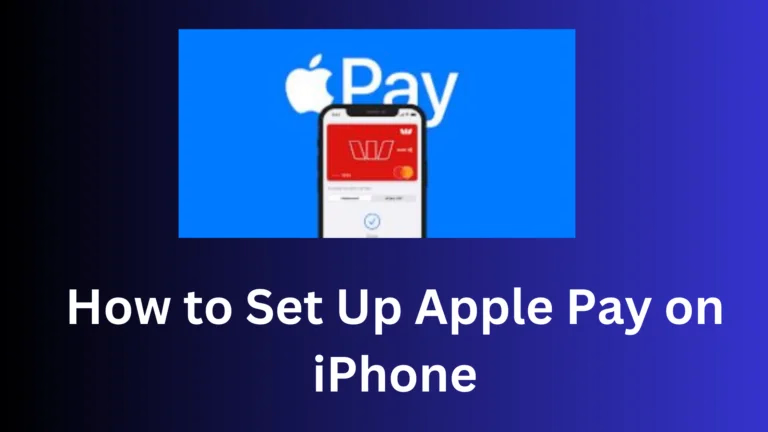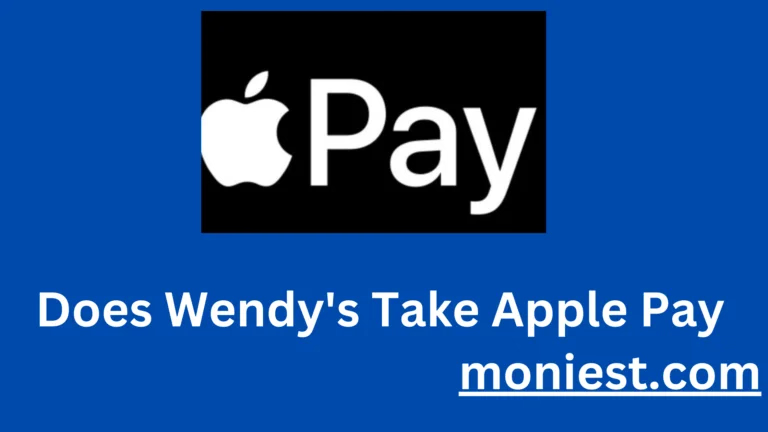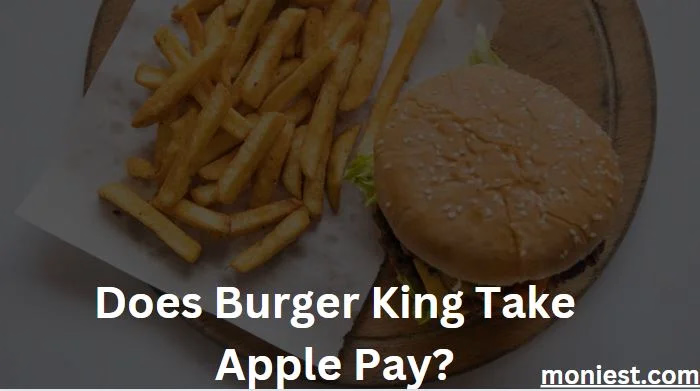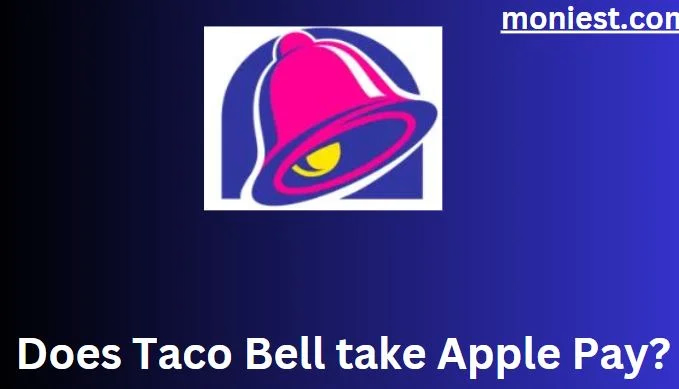How to Set Your Default Card in Apple Wallet
Apple Wallet is a convenient way to pay for things in stores, online, and in apps. When you set a default card in Apple Wallet, it will be used for all future Apple Pay payments. This can save you time and hassle, especially if you use multiple cards.
In this article, we’ll explore the straightforward process of setting a default card in Apple Wallet. Whether you’re new to the world of mobile payments or a seasoned digital wallet user, mastering this feature will streamline your transactions and make your life a little bit easier.
How to Set Your Default Card in Apple Wallet
Apple Wallet is a convenient way to pay for things in stores, online, and in apps. When you set a default card in Apple Wallet, it will be used for all future Apple Pay payments. This can save you time and hassle, especially if you use multiple cards.
Here’s how to set your default card in Apple Wallet:
- Open the Settings app.
- Tap Wallet & Apple Pay.
- Tap the card you want to use as your default card.
That’s it! Your new default card will be used for all future Apple Pay payments.
You can also create a favorites list of your most used cards. To do this, open the Wallet app, tap the three dots in the top right corner, and then tap Favorites. Tap the plus sign (+) to add a card to your favorites list.
Your favorites list will appear at the top of your card stack in the Wallet app. This makes it easy to quickly select the card you want to use.
Here are some additional tips for setting your default card in Apple Wallet:
- The first card you add to Apple Wallet will automatically become your default card.
- You can change your default card at any time by following the steps above.
- If you have multiple cards from the same issuer, you can choose which one to use as your default card.
- You can also set a default card for specific merchants. For example, you might want to set your rewards card as your default card for Starbucks.
Here are some additional benefits of setting a default card in Apple Wallet:
- It can help you avoid accidentally using the wrong card.
- It can make it faster to pay for things with Apple Pay.
- It can help you keep track of your spending.
If you use Apple Pay often, setting a default card is a great way to make your life easier. By following the tips above, you can learn how to do it in just a few minutes.
How to Change Your Bank Card on My iPhone
Your iPhone can store multiple bank cards in Apple Wallet, so you can easily switch between them when making payments. If you need to change your bank card on your iPhone, you can do so in a few simple steps.
Here’s how to change your bank card on your iPhone:
- Open the Wallet app.
- Tap the card you want to change.
- Tap Edit.
- Tap Remove Card.
- Follow the instructions on the screen to add your new bank card.
Additional tips for changing your bank card on your iPhone:
- You can also change your bank card in the Settings app. To do this, open the Settings app, tap Wallet & Apple Pay, and then tap the card you want to change.
- If you have multiple bank cards, you can choose which one to use as your default card. To do this, open the Settings app, tap Wallet & Apple Pay, and then tap the Default Card button.
- You can also remove a bank card from Apple Wallet if you no longer need it. To do this, open the Wallet app, tap the card you want to remove, and then tap Edit. Then, tap the Remove Card button and confirm that you want to remove the card.
How to Remove Card from Apple Wallet
Here are the steps on how to remove a card from Apple Wallet:
- Open the Wallet app.
- Tap the card you want to remove.
- Tap Edit.
- Tap Remove Card.
- Confirm that you want to remove the card.
The card will be removed from Apple Wallet and you will no longer be able to use it with Apple Pay.
Here are some additional things to keep in mind when removing a card from Apple Wallet:
- If you have an unpaid balance on the card, you may not be able to remove it.
- If you remove a card that is used for a subscription service, you may need to update your payment information with the service provider.
- If you remove a card that is used for a loyalty program, you may lose any points or rewards that you have accumulated.
Conclusion
Setting a default card in Apple Wallet is a quick and easy way to make your payments more convenient. By following the steps outlined in this blog post, you can learn how to do it in just a few minutes. By setting a default card, you can save time and avoid accidentally using the wrong card. You can also make it easier to track your spending.