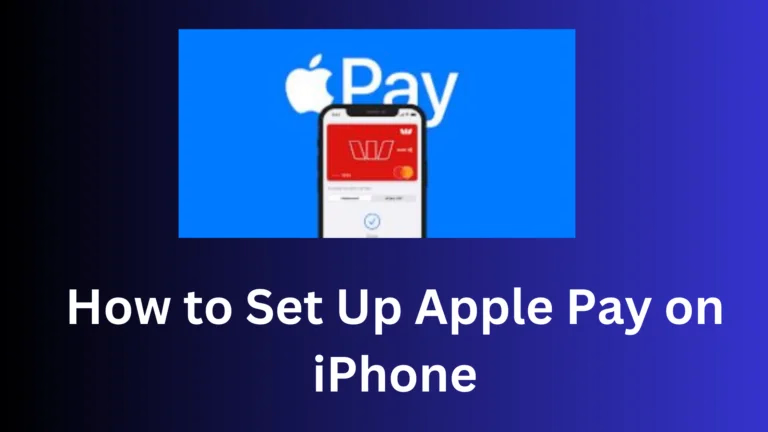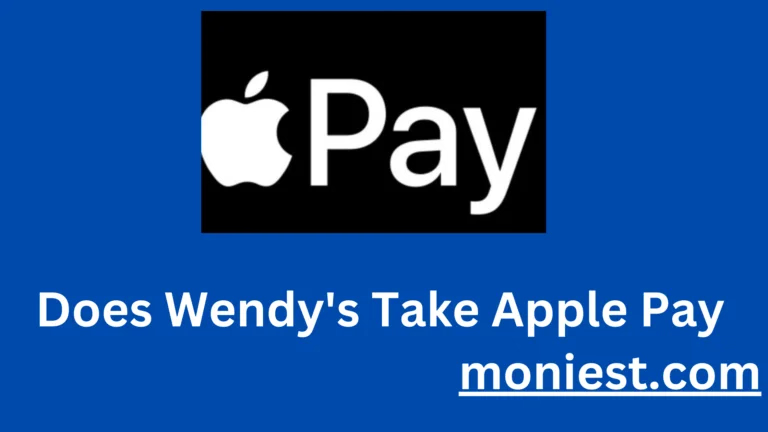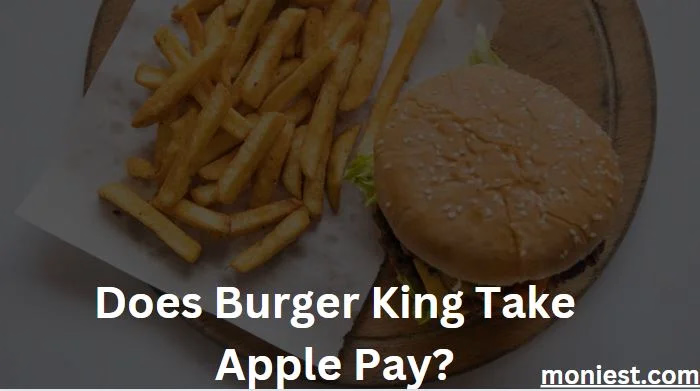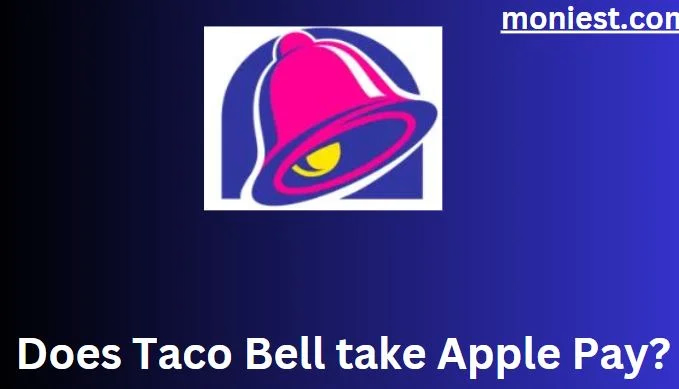How to Use Apple Pay to Withdraw Cash From the ATM
With technology, we can do so much more quickly. Like buying groceries by just tapping on your phone, or getting a ride by swiping a few times. One way technology helps is through Apple Pay. It's a service from Apple that lets you pay using your phone or watch.
You might know Apple Pay for buying things in stores or online. But did you know you can also use it to get cash from an ATM? It's true! This feature is often forgotten about, but it can save you time and trouble.
In this guide, we'll show you how to use Apple Pay to take out cash from an ATM. Whether you're already good at using Apple Pay or just starting out, you'll see how simple it is to get your money with just a tap on your iPhone or Apple Watch. So, get your device ready, and let's see how Apple Pay can help you at the ATM.
Can you Use Apple Pay at ATM?
The short answer is: it depends. Not all ATMs support Apple Pay, but more and more are doing so all the time. To find out if an ATM accepts Apple Pay, look for the contactless payment symbol. This is usually a small wave icon located on the ATM screen or near the card reader.
Follow these steps below to use Apple Pay to withdraw cash from the ATM:
1. Unlock your Apple device and enable Apple Pay.
2. Double-click the side button to bring up your default payment card.
3. Hold your device near the contactless payment symbol on the ATM.
4. Authenticate the payment with Touch ID, Face ID, or your passcode.
5. Enter the amount of cash you want to withdraw and confirm the withdrawal.
6. Wait for your cash to be dispensed.
What ATMs let you use Apple Pay?
The following ATMs let you use Apple Pay:
• Allpoint ATMs
• ATMs operated by Bank of America, Chase, and Wells Fargo
• ATMs operated by select credit unions, such as Capital One 360 and Discover
• ATMs operated by select regional banks, such as PNC Bank and US Bank
• ATMs operated by select international banks, such as Barclays and HSBC
To find out if a specific ATM accepts Apple Pay, you can look/search for the contactless payment symbol. This is usually a small wave icon located on the ATM screen or near the card reader. You can also check the bank or ATM operator’s website for more information.
It is important to note that not all ATMs that accept contactless payments accept Apple Pay. Some ATMs may only accept other contactless payment methods, such as Google Pay or Samsung Pay.
Also, keep in mind that some banks may charge a fee for using Apple Pay at an ATM. Be sure to check with your bank for more information.
Benefits of Using Apple Pay at an ATM
There is several benefits use Apple Pay to withdraw cash from the ATM, these benefits including:
• Convenience: Apple Pay is a very convenient way to withdraw cash. You don’t have to carry around your debit card or PIN.
• Security: Apple Pay is a very secure and convenient way to make payments. Your credit or debit card number is not shared with the ATM when you use Apple Pay.
• Rewards: You can still earn rewards points or cashback when you use Apple Pay with your favorite credit or debit cards.
How to Withdraw Money from Apple Pay Without a Card
Here are a few ways to withdraw money from Apple Pay without a card:
1. Use a contactless ATM
If you see the contactless payment symbol on an ATM, you can use Apple Pay to withdraw cash. Simply hold your iPhone or Apple Watch close the contactless payment symbol and authenticate the payment with Touch ID, Face ID, or your passcode.
2. Use a peer-to-peer payment app
If you have a peer-to-peer payment app, such as Venmo or Cash App, you can use it to send money to yourself and then withdraw the cash from an ATM. To do this, simply open the app and send the money to your own account. Then, use the app’s debit card to withdraw the cash from an ATM.
3. Use a prepaid debit card
If you have a prepaid debit card, you can add it to Apple Pay and use it to withdraw cash from an ATM. To do this, open the Wallet app and tap the “+” button. Then, tap “Debit or Credit Card” and follow the pop up instructions to add your prepaid debit card.
4. Use a money transfer service
If you have a money transfer service, such as Western Union or MoneyGram, you can use it to send money to yourself and then withdraw the cash from a participating location. To do this, simply open the money transfer service’s website or app and send the money to yourself. Then, visit a participating location to withdraw the cash.
It is important to note that some of these methods may charge a fee. Be sure to compare the fees before choosing a method.
Conclusion
While Apple Pay is a fantastic tool for making contactless payments in stores and online, it’s not a standard method for withdrawing cash from ATMs. Instead, some banks offer cardless ATM access through their mobile apps, which can provide a similar convenience.
To use this feature, you’ll typically need to check with your specific bank, use their mobile banking app, and follow their instructions to generate a code or QR code for ATM access. Then, you can locate a supported ATM and complete the transaction.
It’s important to remember that the availability of cardless ATM access varies by bank and region, and it’s not directly tied to Apple Pay. So, if you’re interested in this feature, reach out to your bank or visit their website to get the most accurate and up-to-date information on how to use your smartphone for ATM withdrawals.